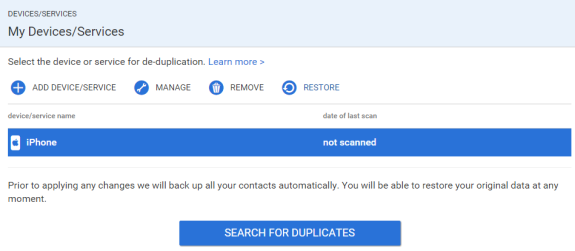iCloud
You can add an iCloud account by adding a new device or by adding a new account to one of your devices.
Add new iOS/iPhone device
Go to the “Devices/Services” tab and click “ADD DEVICE/SERVICE”, choose iOS/iPhone from the options and click “NEXT”. Give the device a name and click “NEXT”. Fill up the required information and press “LOG IN”.
Add a new Apple account to one of your devices
Go to the “Devices/Services” tab, choose a device in which you are using the iCloud account. Click the “MANAGE” button and in the new window click “ADD ACCOUNT”, choose “APPLE” and fill up the required information, and press “LOG IN”. You are done.
Go to the “Devices/Services” tab, choose your Windows (Exchange), that was created and named in the previous steps. You can manage, restore and remove the Windows (Exchange) device or start searching for duplicates by clicking “SEARCH FOR DUPLICATES”.
What should I enter?
There are two fields, that you need to fill in. You should enter your iCloud login information. In the first field please enter your email address. The second field requires your iCloud account password. Remember, you have to enter the email address and password of the same account.
If you have any questions, you can write us an email, contact us via live chat, or call via phone.